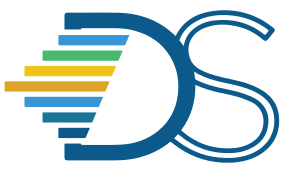Instructor activity: Generate nbgitpuller link from scratch#
The Guide has moved!
The information on this website may be outdated as of July 2025. Please view the new curriculum guide located at https://curriculum-guide.datahub.berkeley.edu/
Option 1 - via nbgitpuller#
Click this link to launch a Jupyter notebook. This will clone a repository containing a Jupyter notebook to the home directory of your Berkeley Jupyterhub account.
Execute all the cells in the “iris.ipynb” notebook which is located inside “datahub_workshop_feb24” directory
(This is an optional step) Add text as markdown in the notebook. For instance, you could add a header cell that says “Welcome to my first notebook!”
(This is an optional step) Clear all the cells (this is relevant in teaching scenario).
Download the notebook by selecting “File -> Download” option
Login to your Github account. Incase you don’t have an account, try creating a new Github account for the sake of this activity (or collaborate with someone who has a Github account)
Create a new Github repository (If you are new to Github, check this documentation for detailed steps to create a repository)
Upload the notebook to Github repository (Refer to this documentation if needed)
Install the “Datahub Link Generator” browser extension using this link. Please follow the steps in the documentation to make the extension visible in your browser
Generate a new nbgitpuller link by entering the following details in the input fields and clicking the button “Copy nbgitpuller link” “JupyterHub URL”: “https://datahub.berkeley.edu/”, “Open In”: “Classic Notebook”
Share the nbgitpuller link with another collaborator who is attending the workshop
Option 2 - via Jupyter notebook#
Click this link to download a PDF containing python code
Login to https://datahub.berkeley.edu/
Launch a new notebook by selecting “Python 3 (ipykernel)” option from launcher (If required, refer to this documentation)
Copy paste the code from the PDF to the new notebook
Save the notebook
Download the notebook by selecting “File -> Download” option
Login to your Github account. Incase you don’t have an account, try creating a new Github account for the sake of this activity (or collaborate with someone who has a Github account)
Create a new Github repository (If you are new to Github, check this documentation for detailed steps). Upload the downloaded notebook to this Github repository.
Install the “Datahub Link Generator” browser extension using this link. Please follow the steps in the documentation to make the extension visible in your browser
Generate a new nbgitpuller link by entering the following details in the input fields and clicking the button “Copy nbgitpuller link” “JupyterHub URL”: “https://datahub.berkeley.edu/”, “Open In”: “Classic Notebook”
Share the nbgitpuller link with another collaborator who is attending the workshop