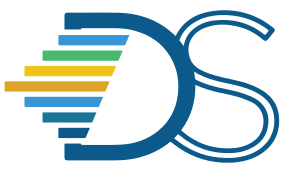Using generative AI in Jupyter#
The Guide has moved!
The information on this website may be outdated as of July 2025. Please view the new curriculum guide located at https://curriculum-guide.datahub.berkeley.edu/
Introduction#
Jupyter AI integrates generative AI into Jupyter, allowing users to interact with AI models directly within their notebooks. This guide explains how to use Jupyter AI in your teaching and research.
Disclaimer#
Note: The DataHub infrastructure team does not currently support the deployment of Large Language Models (LLMs) for courses using DataHub. Limited compute resources and the lack of TPUs/GPUs make it challenging to deploy language models, and doing so could lead to a significant increase in cloud costs. For these reasons, deploying language models on DataHub is considered on a case-by-case basis.
In one course, a smaller language model known as DistilBERT was deployed by bumping CPU resources. Here is an example notebook using distiBERT. If you’re considering using language models or any AI model in your teaching workflow, we strongly recommend scheduling a consultation with the DataHub team at the start of the semester or a few weeks prior to the assignment release. This proactive approach helps determine the feasibility and necessary optimizations to ensure smooth operations.
Key Features#
Let’s look at some interested usecases of Jupyter-AI,
Magic Commands: Use
%%aiin notebooks to interact with AI models.Chat Interface: Chat with AI models within JupyterLab.
Model Support: Works with various AI providers like OpenAI, Hugging Face, etc.
Local Models: Supports running local AI models for privacy.
Getting Started#
Setting Up API Keys#
Obtain API Keys:
Get API keys from your chosen AI model provider (e.g., OpenAI, Hugging Face).
Set Up API Keys in Your Notebook:
Add your API key to the environment variables in your Jupyter notebook:
%env PROVIDER_API_KEY=YOUR_API_KEY_HERE
Using Magic Commands#
Load the AI Magic Command:
In your notebook, run:
%load_ext jupyter_ai
Use the AI Magic Command:
To generate text or perform other AI tasks, use the following command:
%%ai Your prompt to the AI model here.
Using the Chat Interface#
Access the Chat UI:
Open the chat interface in JupyterLab to interact with the AI conversationally.
Examples#
Explore example notebooks provided in the Jupyter AI repository to see how to use the tool effectively in various scenarios. We will add more examples when UCB instructors starts to integrate Jupyter-AI as part of their instructional workflow.
Getting Help#
For detailed instructions, troubleshooting, and further information, refer to the official Jupyter AI documentation.