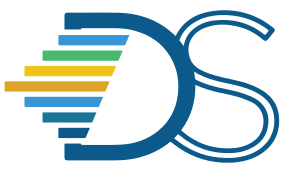Download Jupyter Notebook as a PDF#
The Guide has moved!
The information on this website may be outdated as of July 2025. Please view the new curriculum guide located at https://curriculum-guide.datahub.berkeley.edu/
Downloading Jupyter Notebooks (.ipynb files) as PDF can be slightly confusing given the number of options presented in the notebook UI. nbconvert is the third-party package used to convert notebook files (ipynb) to file formats such PDF,HTML, PNG etc…The options to download notebook as PDF/HTML has changed recently due to the migration from notebook 6 to 7 and Lab 3 to 4.
Choose the following option to download the ipynb file(s) as pdf then choose the following option,
File -> Save and Export Notebook As -> Webpdf
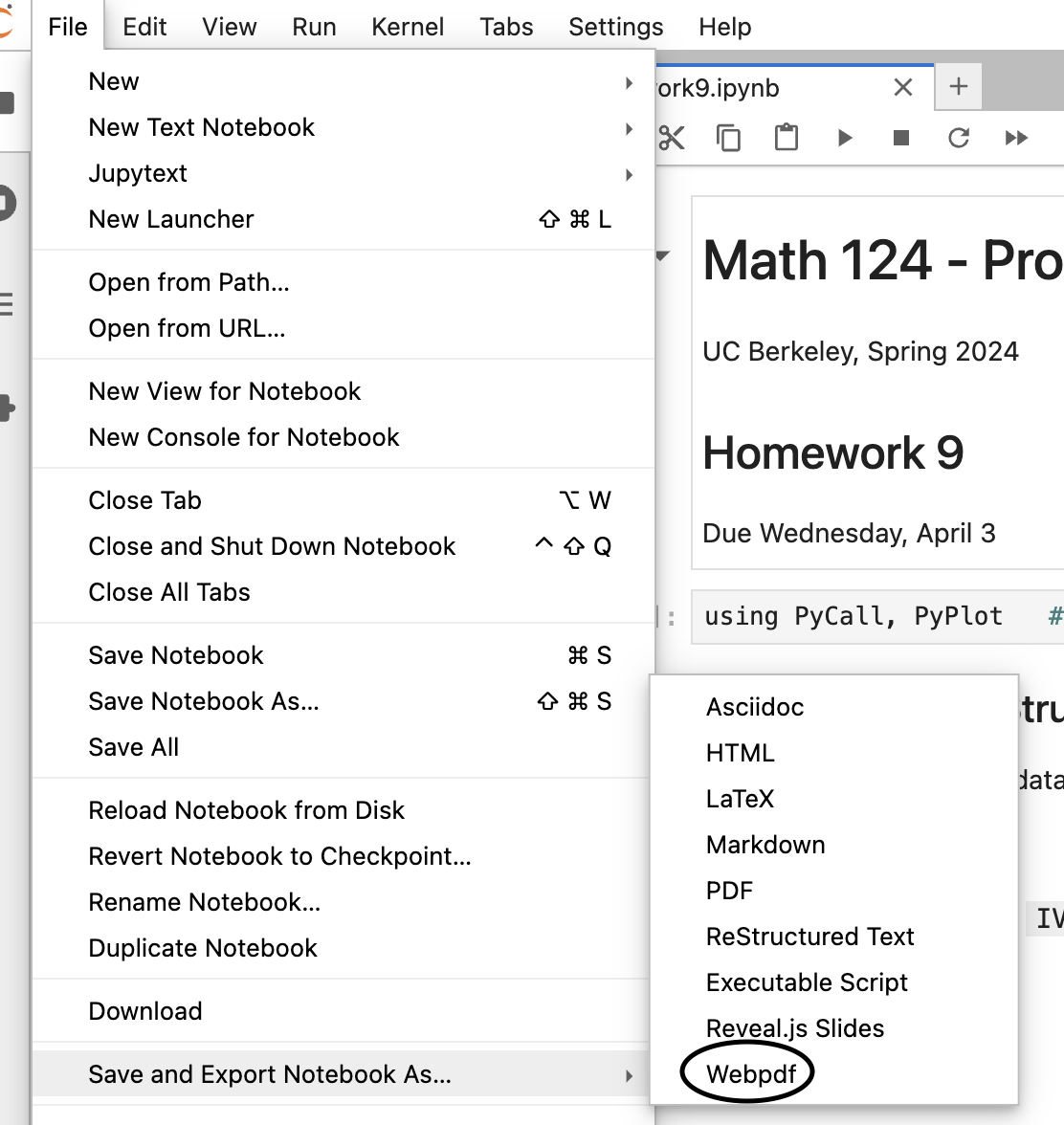
If you choose to download the ipynb file(s) as HTML then choose the following option,
File -> Save and Export Notebook As -> HTML
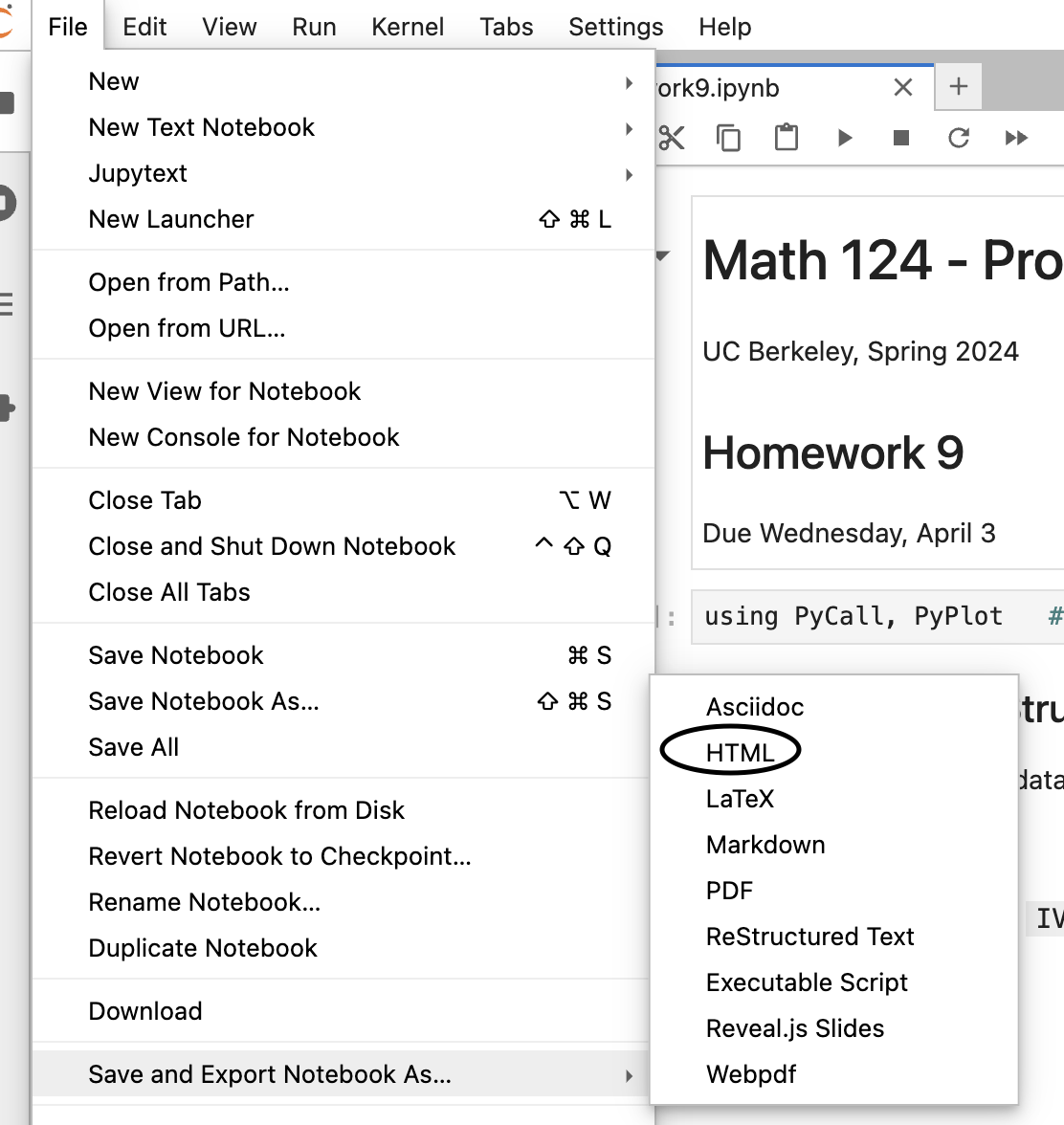
Note
When it comes to embedding images in Jupyter notebooks so that it is available as part of PDF, there are various methods to include images. Below are the five options to embed an image of an early Mathematica interface.
HTML Image Tag
<img src="mathematica.png" alt="Early Mathematica Interface" style="width: 250px;" class="center"/>
This method uses standard HTML to embed an image. It is straightforward and allows for extensive customization through HTML attributes like style and class.
Markdown Image Syntax

Markdown provides a simple syntax for embedding images. This method is concise and ideal for use in Markdown cells in Jupyter notebooks.
HTML in Markdown Cell
<img src="https://rtl.berkeley.edu/profiles/openberkeley/themes/openberkeley_theme_brand/assets/images/berkeley_wordmark_blue_175x70.svg" alt="Berkeley Logo" style="width: 250px;" class="center"/>
Embedding an image using HTML within a Markdown cell offers the flexibility of HTML while allowing the cell to remain in Markdown mode. This is useful for more complex styling and alignment requirements.
IPython Display Module
from IPython.display import display, Image
display(Image(filename="mathematica.png", width=250))\
The IPython.display module provides functions to display images directly in Jupyter notebooks.
Markdown Image with Attachment

This method is used to embed an image as an attachment within a Jupyter notebook. It references the image by its attachment identifier, which is useful for images embedded directly within the notebook file.
Warning
All image links referred as part of the Jupyter Notebook should be adhering to https and not http. Serving http content within https pages are referred to as mixed content requests. Modern browsers consider these requests to be a security risk and will refuse to load them when using default security settings. For more information, check here