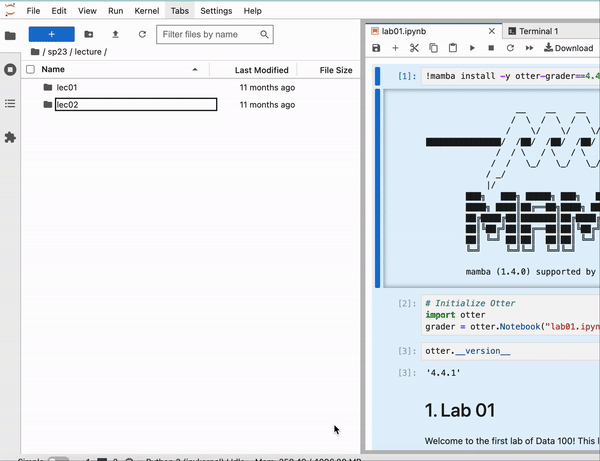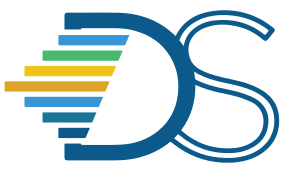Download files as an archive#
The Guide has moved!
The information on this website may be outdated as of July 2025. Please view the new curriculum guide located at https://curriculum-guide.datahub.berkeley.edu/
You have an option to download all your assignments/projects as an archive file without going through the hassle of downloading each file individually. Jupyter Archive package allows users to download their files/folders as single archive file.
There are couple of options you can use to download all your files in Datahub as an archive,
Download Current Folder as an Archive
Download as an Archive
Download Current Folder as an Archive#
You can navigate to the folder you want to download and then select this option to download all the folders/files located within this folder. This option downloads all the contents of the current folder as a single zip file.
Download as an Archive#
You can select the individual folders you want to download and select this option which downloads each folder as seperate zip file.
If you are using Jupyter notebook then you can download all your files using one of the above mentioned options by navigating to the tree interface. You can access your hub’s tree by using the following URL - <HUB_URL>/user/<YOUR_USERNAME>/tree. Eg: https://data100.datahub.berkeley.edu/user/bawar/tree is the URL to access the tree for the user bawar.
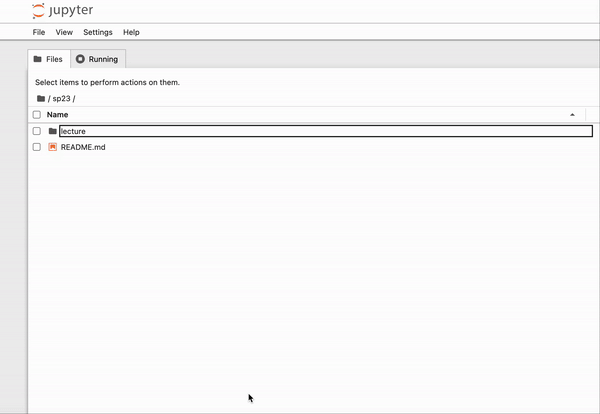
If you are using Jupyter Lab interface then you need to navigate to File browser section in the lab interface which is situated to the left side,
Select the folders you need to download if you are choosing “Download as an Archive” option
Navigate to the folder you want to download if you are choosing “Download Current Folder as an Archive” option
Right click and select the preferred option