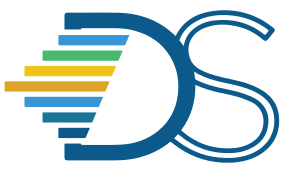Backup options to Launch R notebooks#
The Guide has moved!
The information on this website may be outdated as of July 2025. Please view the new curriculum guide located at https://curriculum-guide.datahub.berkeley.edu/
If you are an user who cannot access Datahub due to the following reasons,
You don’t have a Calnet log-in currently or
You are not able to access the Datahub service as it is down
then you can explore the below mentioned options to launch R notebooks.
Option #1: Launch Jupyter R Kernel locally#
Step 1: Install Anaconda distribution (JupyterLab application gets installed through this process) locally in your device. Check this link for the installation process.
Step 2: Search for “Anaconda Powershell Prompt” and Open it. Run the following code to install R Kernel in Jupyter Lab,
conda install -c r r-essentials
Note
Press “y” when command line prompts
The following is a screenshot of running this command in Anaconda Powershell Prompt
Step 3: Run the following command in “Anaconda Powershell Prompt” to install tidyverse packages
conda install -c r r-tidyverse
Note
Press “y” when command line prompts to install all the packages
The following is a screenshot of running the command to install tidyverse packages in Anaconda Powershell Prompt
Step 4: Run the following command to launch Jupyter Lab
jupyter lab
Step 5: Now, from the launcher tab, choose R kernel to start a new notebook
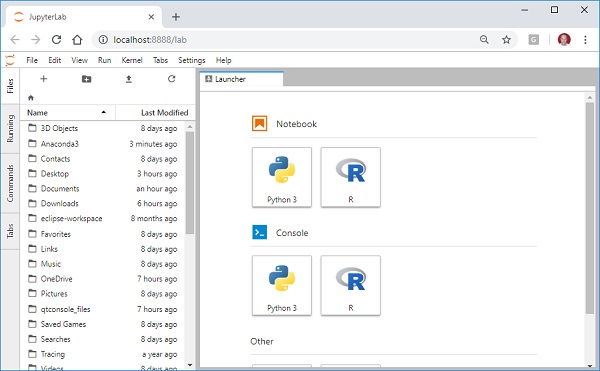
The following is a screenshot of Jupyter notebook having R kernel.
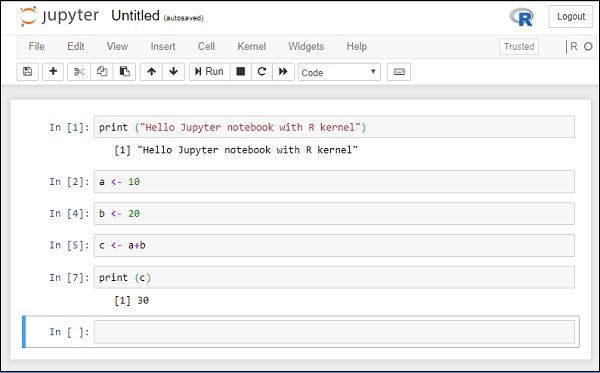
Option #2: Use Google Colab to launch R Kernel#
Step 1: Launch R Kernel in Google Colab by accessing this link
Step 2: Check whether the tidyverse packages (or any other package you need) is already installed in Colab by using the following code,
print(installed.packages())
Step 3: If not installed, Install tidyverse package using the following command
devtools::install_github("tidyverse/tidyverse")
Option #3: Launch R notebooks using Binder#
If you want a hosted Jupyterhub experience to launch your R notebooks then Binder is an option. Binder allows creating R notebooks in an executable environment. Launch Jupyter R notebook or R Studio using the shared binder links.
Option #4: Launch R notebooks using R Studio#
If you are a RStudio fan, you can access RStudio Cloud where you can purchase a hosted environment for your coursework.
Note
Students need to create R Studio accounts.
If you don’t want to purchase an R Studio cloud account, you can ask students to download and install a free RStudio Desktop application on their desktop or use the free tier account.
Note
Workflow while using free RStudio cloud account would look like below,
Students need to download their homework from the github repository/canvas/google drive.
They should upload the homework to their RStudio server account.
Post completion, They should download the completed homework from RStudio server account.