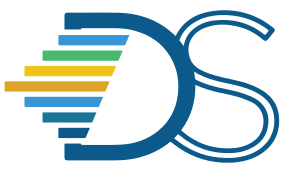Git and GitHub#
What are Git and GitHub?#
Git is a version control software that tracks changes in files and allows multiple users to work on the same files in parallel smoothly. Git is often used in conjunction with GitHub, a website that hosts code and files (it is the site you are currently visiting). A repository (aka repo) on GitHub holds the files for a specific project. GitHub’s web interface also displays the information that Git tracks, such as which users are working on a file and what changes have been made to the file.
Why should I store materials on GitHub?#
Storing materials on the Data 8 GitHub allows you to use nbgitpuller Links for assignment distribution. It’s also allows you to use the version control features that Git provides. In addition, it provides a central public location for connector course materials across semesters.
Is my GitHub repository private?#
No. Don’t store answer keys and other private materials on the GitHub repo.
Getting Access#
Each connector course has its own repo on the [Data 8 GitHub organization]([https://github.com/data-8\](https://github.com/data-8)). This repo is a place where you can store course materials such as Jupyter notebooks. Instructors and CAs should have full access to their connector’s repo.
GitHub Desktop#
What is GitHub Desktop?#
GitHub Desktop helps you set up your GUI-based GitHub client locally. It simplifies your development workflow by providing a GUI interface with options for many git CLI commands. GitHub Desktop is available for Linux, macOS, and Windows and makes it easy to Attribute commits, Checkout branches, View all open pull requests, Create or clone repositories, Upload local repositories You can install GitHub Desktop by following the steps provided as part of this link. You can merge all your changes to Github through Github Desktop application by following the below 7 steps,
As a first step, Login to GitHub Desktop using your GitHub login credentials.
All the available repositories in your GitHub account will be visible when you click “Clone the repository” option in Github Desktop. Choose the repository you want to work on and the branch in which you intend to make changes. ry in sync with the upstream Github repository.
Click “Fetch Origin” button to make your local reposito
Make the required changes to your file(s). Once your changes are made to the file(s)/folder(s), Drag and drop them in the cloned repository’s file structure.
All the added file(s)/folder(s) will appear as changed file(s) in Github Desktop. Add a summary and a detailed description to define the changes for your commit. Click the “commit” button to commit your changes to the selected branch.
Click the button “Create Pull Request” to create a request in the upstream repository to merge your changes.
Once the pull request gets merged in your repo (by the repository maintainer), your changes will be merged (Congratulations!).